If you’ve spent any time creating bracketed instrument groups in Sibelius, you know that Sibelius only offers only one specific bracket, with standard serifs or “hooks”, which look like this:

In Sibelius, you can choose between the above bracket, a sub-bracket, or a brace, and even combine these, but there are no style options for the bracket itself, as there are in Finale, which sports a couple of additional style options for brackets (only the three options on the right are available in Sibelius):

However, a lot of modern scores use a less ornate bracket, which is just the thick vertical line without the serifs, or “hooks”. For what it’s worth, the popularity of this look is due, in no small part, to its availability in Finale.
Here are a few bars of woodwinds from Pete Anthony’s orchestration of the Opening Montage for “Spiderman 3”, composed by Christopher Young. Mr. Anthony is using Finale here. Note the simplicity of the brackets:
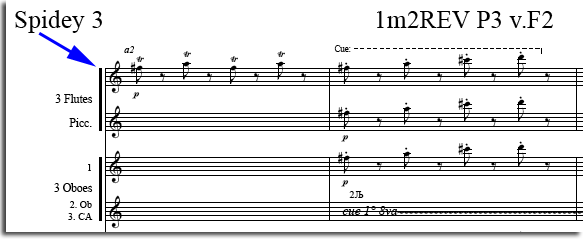
The less ornate brackets take up less vertical space, which actually offer some advantages when it comes to commercial part preparation.
For instance, with bar numbers under the staff, the Magnetic Layout feature in Sibelius prevents bar numbers from colliding with clefs, but if the clef doesn’t extend below the bottom of the staff, the bar number at the left edge of each system will bisect the bracket, since the bracket itself is not factored into the Magnetic Layout collision avoidance feature:
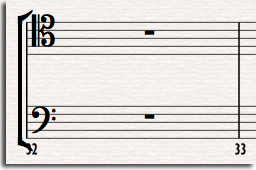
Take another look. A more spartan, “Finale” style bracket would provide a simple solution to this collision problem, because the bracket itself wouldn’t extend below the bottom of the staff.
So, how can we create this type of bracket in Sibelius? Turns out, its’ actually pretty easy.
In Sibelius 7.x, navigate to the Notations tab, and select Edit Symbols:
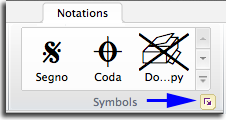
In Sibelius 6, select Edit Symbols… from the House Style menu.
Find the General category, and you will see the Bracket Top and Bracket Bottom symbols. Select “Bracket Top” and click the Edit button at the bottom of the dialog:

The bracket ends are actually two different font characters, so all we have to do is replace each of these with something that won’t print, like the space character. When the dialog comes up, you’ll see a grid showing the various slots, and the slot number of the character you are editing. Notice that for the Special Symbols font, there are no printable characters in any of the first 32 slots:
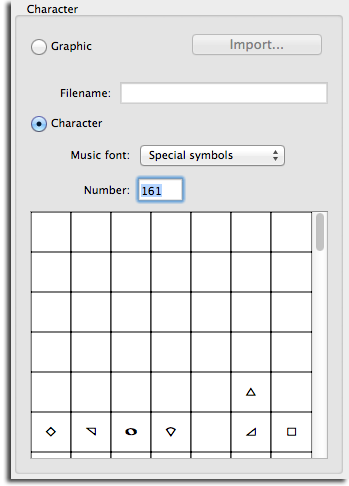
You can replace the value in the “Number:” field with any number from 1-32 (you can see they are all blank for the Special Symbols music font). Let’s use the space character; Type “32” in the “Number:” field, and click OK. Do the same for the Bracket bottom character.
Back out in your score, all of your existing brackets will update instantly to this new look.
You won’t have the option of mixing and matching different bracket styles like you can in Finale, but typically, you would want to use the same bracket style consistently throughout your score anyway.
One thing to keep in mind is that Symbols are objects that are transferred in Sibelius via House Style export / import. What this means is that your removal of these Bracket top and Bracket bottom Symbols will be overwritten with the Sibelius Defaults when you import a House Style, unless your House Style also contains this modification.
And of course, if you have your own Sibelius template / Manuscript Paper, be sure to make the change there, along with your other customizations.
That’s it! That’s all there is to it.
~Robert
for Peter Bateman, Los Angeles, CA

Hi there would there be any chance that someone could help me with a similar subject
Brackets in finale 2012
Eg setting up customised scores on a template
Thanks in advance
Martin Nickless
Thanks for the suggestion Martin – yes, this could make a good tutorial. I’ll add it to the queue! :-)
Robert