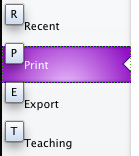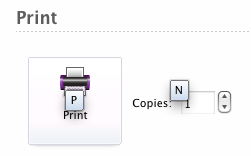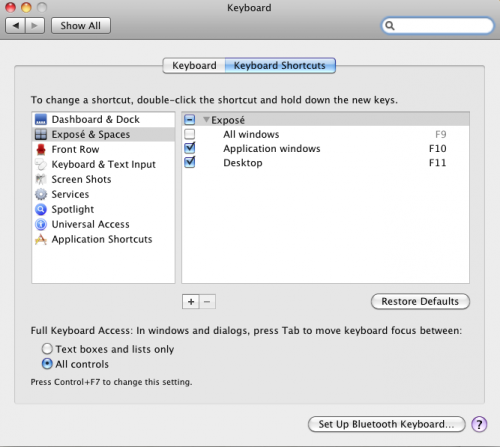Q: The Sibelius 7 print dialog box apparently does not recognize Return as equivalent to clicking on the Print icon. It would be nice if it did.
A: As you may have discovered, Sibelius 7 has redesigned the Print Dialog of Sibelius 7, essentially completely replacing the OS interface for printing. As a result, things look and behave differently than you may be used to.
In the Ribbon design, the Print Button is just another object in the Staging area. There are a couple of ways you can access the Print Button via keystrokes, so you don’t have to mouse over to the Print Button and press it manually.
The first method is by using Key Tips. Key tips are special shortcuts in Sibelius 7 that take you straight to a command, whichever ribbon tab it is on. To show the Key Tips, hit Alt (Windows) or Ctrl (Mac): you don’t need to hold the key down. If you are already in the File area of Sibelius, you will see the Key Tip shortcut for the Print Pane appear next to its name:
Press the “P” Key Tip. At this point, you will see the Key Tip for the Print button, which is also “P”:
With the File Tab selected, the Key Tip sequence to print without the mouse is Alt (Windows) or Ctrl (Mac) by itself, P, P.
You may notice the button at the very bottom of the Print Pane: “Use OS Dialog”. This leads to the regular OS Print Dialog. For whatever reason, a Key Tip is not assigned to this button, presumably to encourage users to always use Sibelius’ version of the Print Dialog. If you want to use the OS Print Dialog, you’ll have to use the mouse to get to it here, at least for now. (At least there is a Key Tip for the OS Page Setup dialog.) Please add a Key Tip here, Sibelius!
On Mac, there is a second way to access the Print Button by pressing Return. To do this, you use the Tab key to navigate to the Print Button before you press return. To use this method, you’ll first need to go into the Keyboard Pane of System Preferences. Select the Keyboard Shortcuts tab. Under “Full Keyboard Access: In windows and dialogs, press Tab to move keyboard focus between”, then select the radio button that says “All Controls” :
Now, if you have the Print Pane of the File Tab selected, if you press Tab, the first item that is selected is the Print Button, and you can press return at this point just like you could in Sibelius 6.
You’ll find that the Key Tips, while a bit disorienting at first, are a clear and direct way to get to things, particularly if you can memorize sequences of commands to navigate to things quickly which are not right at the top level of the Ribbon.