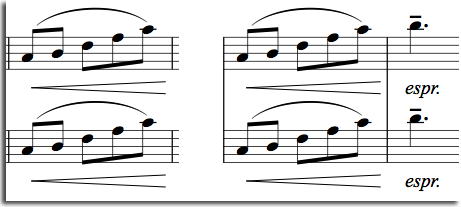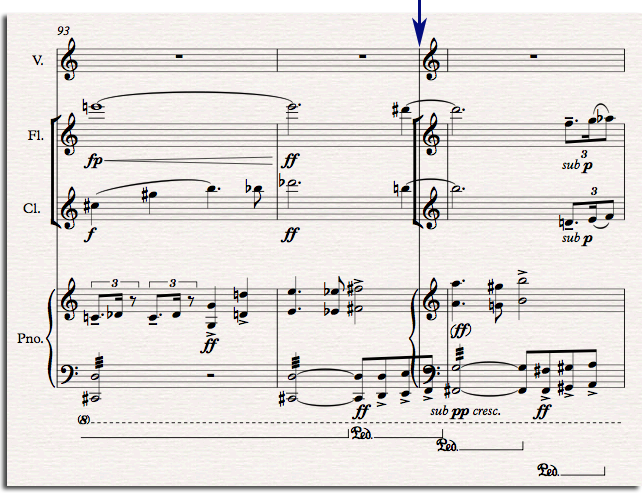Q. Do you know if there a solution to the omission of a Cut Time option in Finale’s Engraver Time font?
A. As you know, the Engraver Time font is a vertically “stretched” narrow font specifically designed to display large time signatures in scores:

However, inexplicably, Finale doesn’t provide the Cut Time symbol in the Engraver Time font; the character slots “c” and “Shift-C” in Engraver Time have been left blank. It’s unclear why a vertically stretched Cut Time symbol was not included with the Engraver Time font.
Finale’s Document Options > Time Signatures dialog can control positioning of the abbreviated Cut Time symbol vertically separate from the regular meters.
I have logged a feature request with MakeMusic to add the Cut Time and Common Time Symbols to the Engraver Time Font (if you would like to request this as well, refer to case #130919-000264)
In the meantime, if you also happen to own Sibelius 7, you can use the “Opus Big Time Std.” font from Sibelius which *does* have a version of Cut Time and Common Time symbols. Make sure the Cut Time option is checked in Document Options > Time Signatures.
(Hint: if you don’t own Sibelius 7, ask a friend who does to email you the Opus Big Time Std. font, or you can download the Sibelius 7 30-day free trial, which comes with all of the fonts.)
Once you install the Opus Big Time Std. font, depending on the font size you choose for your big time signatures, you will likely need to separately adjust the vertical positioning for the Abbreviated Cut Time symbol so that it appears properly related to the positioning of your regular time signatures:

You can vertically adjust the three fields for Abbreviated Symbol, Top Symbol and Bottom Symbol to where you think they look best based on the size of your time signatures.
for Susan Pascal
Related:
- Finale Blog: Creating Large Time Signatures in Conductor’s Scores
- Finale Manual – Document Options-Time Signatures dialog box