FinaleScript™ can be used to create fairly complex changes to your score, but you can also use it to do simple tasks like call a single menu item quickly and easily. Since FinaleScripts can be mapped to keystrokes, you can use this to fill in the gaps in MakeMusic’s own shortcuts.
Many people use macro programs like Keyboard Maestro or QuicKeys, but for certain tasks, FinaleScript can call menu items directly without the need for a third party macro program. A number of FinaleScripts are included with Finale to get you started, and the scripting language is cross platform.
Many Finale users use a combination of third party macro programs and Finalescripts to boost productivity. One example: the Mac version of QuicKeys has the ability to trigger macros via MIDI input. LA Orchestrator / Conductor / Bandleader Tim Davies combines this feature with another third party program called TouchOSC for the iPad, as shown in the Extreme Australian Orchestration video on his blog deBreved.
Here are some examples of simple to moderate FinaleScripts that I have found useful in my own work.
Preferences
On the Mac, some programs can call up preferences by pressing Cmd+, . This shortcut is missing on the Windows version, so I programmed my own with FinaleScript:
// start FinaleScript Menu Item "Preferences" // end FinaleScript
I check both “Show in menu” and “Use shortcut” boxes, and assign the script to Ctrl+, as shown below:
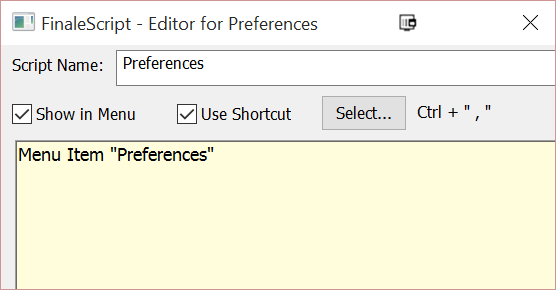
Swap Layers
This next FinaleScript is very simple, and actually more direct than performing this action via the Finale menu.
To swap the contents of two layers, you ordinarily select “Edit/Move Copy Layers,” and check the appropriate boxes for layers 1 and 2 (note that these selections are not saved, so you need to check the boxes each time you perform this operation during your Finale editing session).
The following Finalescript automates what was previously a cumbersome sequence in a single step without requiring that you open the dialog:
// start FinaleScript swap layers 1 and 2 // end FinaleScript
On my Windows computer, I assign this Ctrl+Alt+L. On my Macbook, I use Cmd+Opt+L.
Display in Concert Pitch
Because I flip back and forth between transposed and concert pitch quite often, I decided to create a Finalescript shortcut for this. Very straightforward; I simply assign this short script to Ctrl+Shift+T (Cmd+Shift+T on my Mac), making it consistent with Sibelius’ Transposing Score shortcut:
// start FinaleScript Menu Item "Display in Concert Pitch" // end FinaleScript
Clear Lyrics
As anyone who has ever managed to shift lyrics such that there is more than one lyric assigned to the same note can tell you, lyrics in Finale can be temperamental, and sometimes the best thing to do is to clear them out and start over!
This slightly more involved script brings up the “Clear selected items” dialog box and sets it to only clear lyrics. It assumes you are working in the Lyrics Tool and want to return there when you are done… If that is not usually the case you may want to remove the last line.
To use the script you would first need to change to the Selection Tool (ESC) and select a region, then run the script. I have it bound to Ctrl+Shift+Alt+X (Cmd+Shift+Opt+X on my Mac); I think of it as a variation on the “cut” command.
Here is the script:
// start FinaleScript Menu Item "Clear selected items" Press "None" Radio "Lyrics" Press "OK" Lyrics Tool // end FinaleScript
While this script is for clearing lyrics, there is no reason you couldn’t create a variation of this script to clear, say, “Articulations”…
Choosing Tools
The last line of code above “Lyric Tool”, shows that FinaleScript can change tools by simply typing the name of the tool in a script, which you can call with a keyboard shortcut. Very handy.
If you work cross-platform, like I do, you can use Finalescript to make the shortcuts between the Windows and Mac platforms more consistent.
Redefine Pages: Super Update Layout
I think we are officially leaving the realm of “simple” scripts with this one, but the function it is performing is still essentially a simple function. I actually use this script all the time, especially as I get into formatting.
When you make changes to either the “Page Format for Score” or “Page Format for Parts” dialog boxes, you must “redefine” the pages before those changes take effect. I got tired of changing to the Page Layout Tool and invoking the menu and dialog box every time I wanted to tweak my layout, so I created what I think of as my “Super Update Layout” script. “Normal” Update Layout is bound to Ctrl+U ( ), so I bind this to Ctrl+Shift+U (Ctrl+Shift+U on my Mac, as Cmd+Shift+U is already taken with “Update Layout”).
// start FinaleScript Page Layout Tool Menu Item "Selected Pages*" Dropdown "All parts and score" Type "1" near "Page:" tab spacebar Radio "Left and right pages" Press "OK" // end FinaleScript
Jacob Winkler is the Artistic Director of the Seattle Girls’ Choir, and an instructor in Finale and Sibelius for the Pacific Northwest Film Scoring Program. He is frequently engaged as a choral singer for film and game soundtracks, including the Halo, Assassin’s Creed, and World of Warcraft series. LinkedIn

Thanks for this tutorial !
Although I would recommend the use of macros for all these scripts.
Because:
1.) You don’t have to learn the powerful, but awkward FinaleScript language
2.) Macros can be entered very fast and easy with the right software
3.) If you have many macros and an external macro keyboard (or TouchOSC), they can be clicked faster than through the FinaleScript plug-in menu (although a keyboard shortcut is also possible there)
I can recommend the Logitech G16 where I have all the functionality mentioned above programmed to macros.
Another simple alternative is the Finale TG Tools->Options->Enable Keyboard Remapper plug-in which can assign simple commands like “Display in Concert Pitch” to any key.
I would use FinaleScript only for tasks that cannot be solved with macros or the keyboard remapper.
Jan
This is my favourites scripts:
script 1 – for Windows users
script for selecting all parts without Score in Parts/Score
//Written by Daniel Firlej
//To select all parts
menuitem “Page Layout\Systems\Edit Margins…”
//Selecting all parts without Score
click “Apply to*”
button “Check All”
select window “Select Parts*”
ctrl down arrow
ctrl down arrow
ctrl down arrow
ctrl down arrow
spacebar
button “OK”
________________________________________________________________________________________________
for Mac users
You must have “All Controls” option enabled in System Preferences->Keyboard and mouse->keyboard shortcuts
click “Apply to*”
button “Check All”
select window “Select Parts*”
Tab
Tab
cmd down arrow
spacebar
button “OK”
script 2
Adding instruments in Score Manager
//Written by Daniel Firlej
//Adding instruments is Score Manager
menuitem “Window\Score Manager”
select tab “Instrument List”
button “Add Instrument…”
click “Blank Staff”
Return
script 3
Adding Text in Score Manager
//Written by Daniel Firlej
//Adding instruments is Score Manager
menuitem “Window\Score Manager”
click “File Info”
type “ABCD” near “Title:”
//use type “…” near “XXX” for other informations
press ctrl + “K”